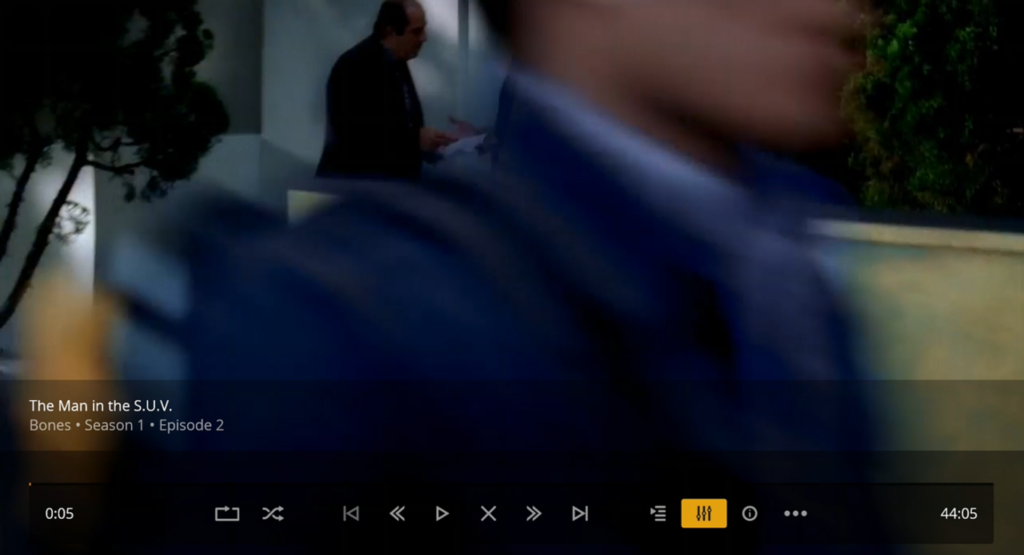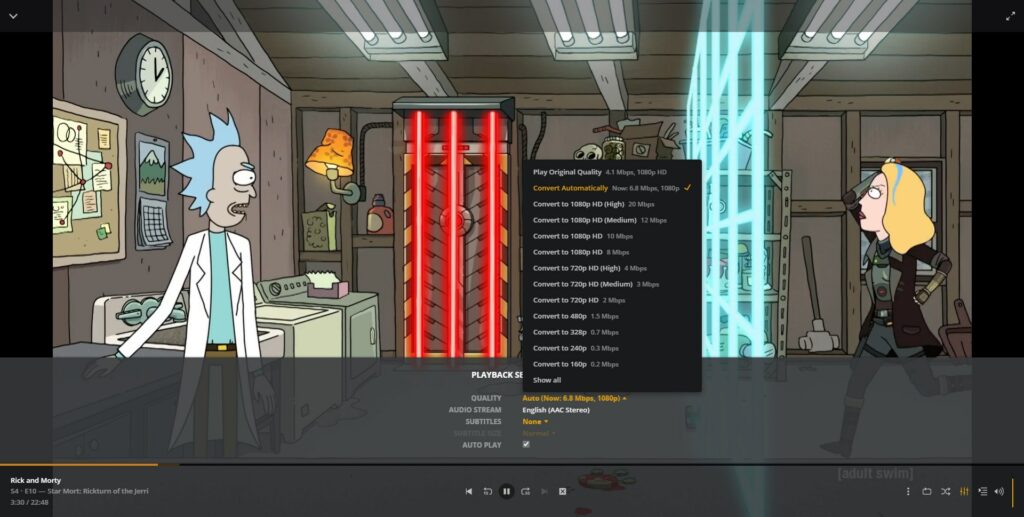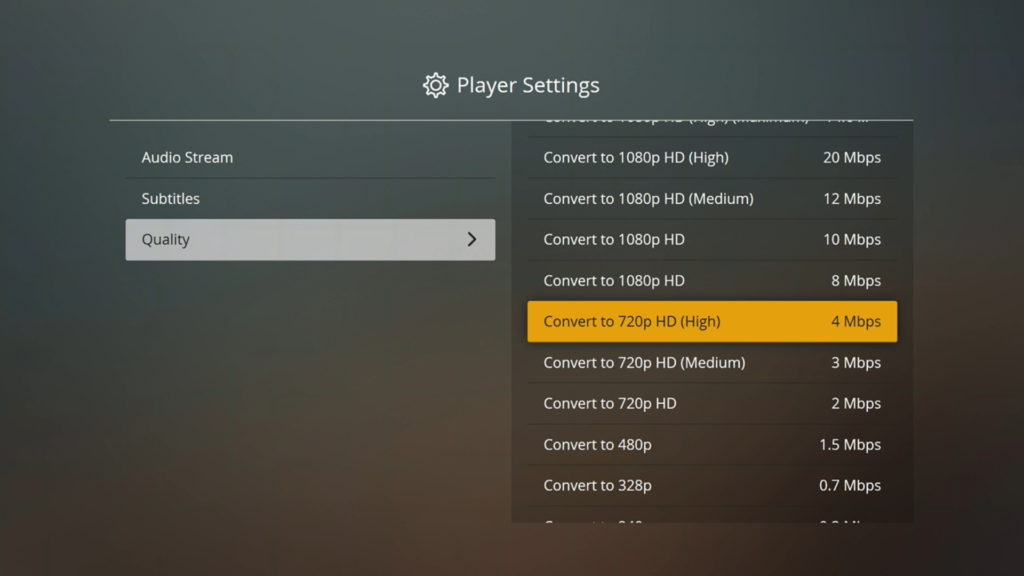Preface
If you are experiencing constant buffering while watching your media, consider adjusting the Quality (Resolution) of the stream. While some of the Plex apps are smart enough to do this on their own, it sometimes takes a human touch to get a smooth streaming experience.
There are 2 ways to adjust the quality: Setting the Default for all media or changing it while watching the file. This guide covers the later.
Process to Change the Quality
While watching any video, bring up the on-screen media controls. Depending on the application, the icon may appear slightly different, but you want to hit the “Settings” menu.
When in the Settings menu, navigate to the Quality tab or dropdown.
Here you will be able to select the new quality setting. You may need to experiment to find the one that works best. The best setting will depend on a handful of factors, including how many users are currently utilizing that server, as well as your internet connection bandwidth.