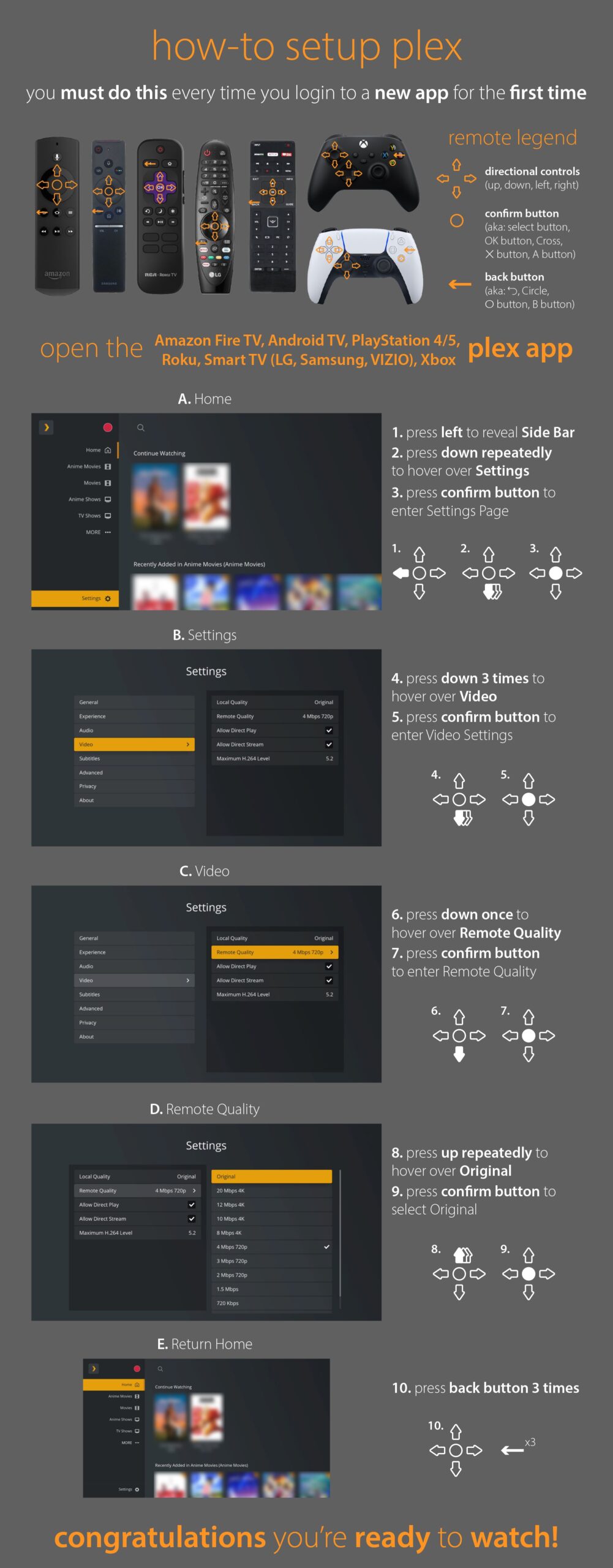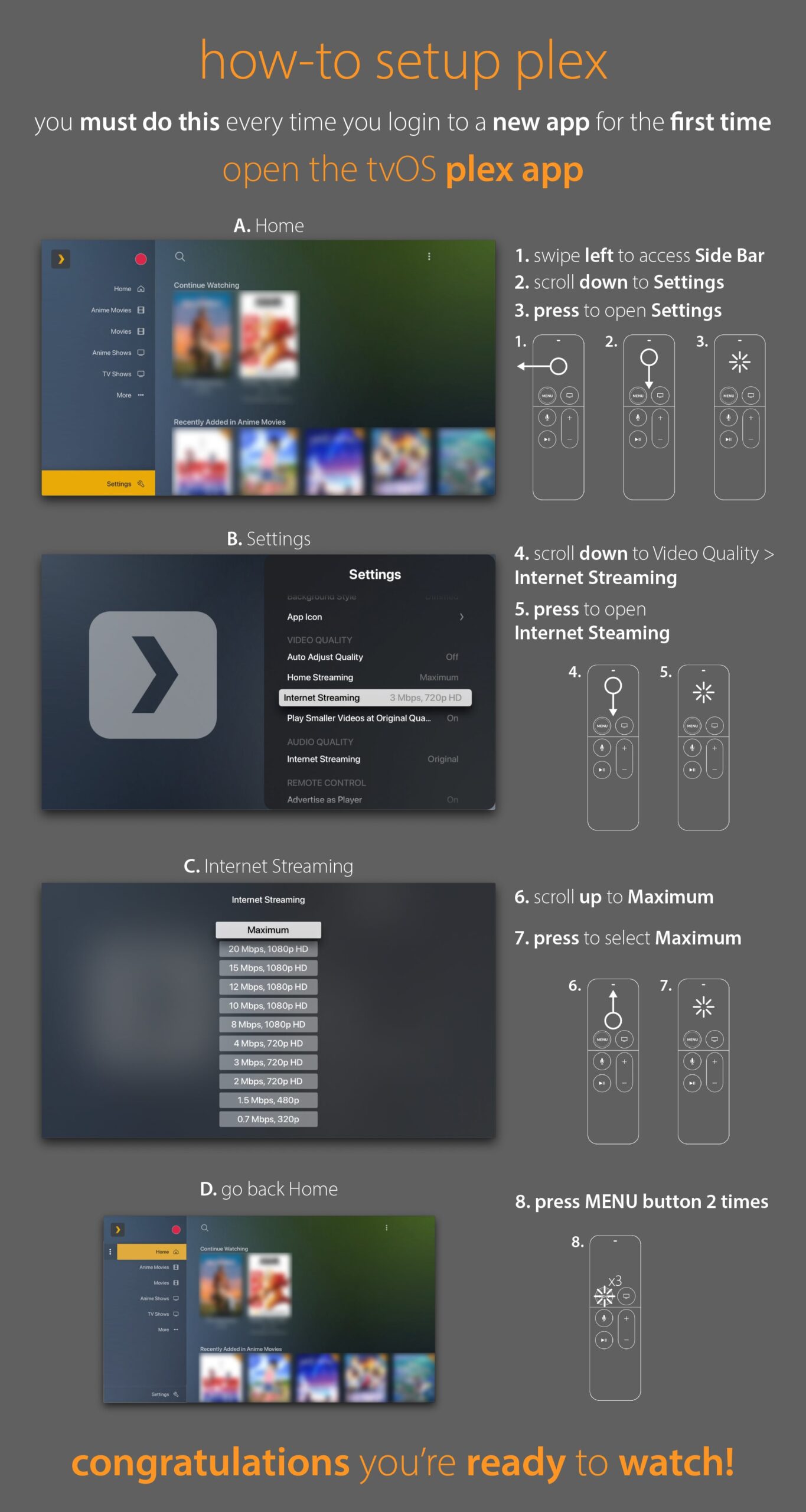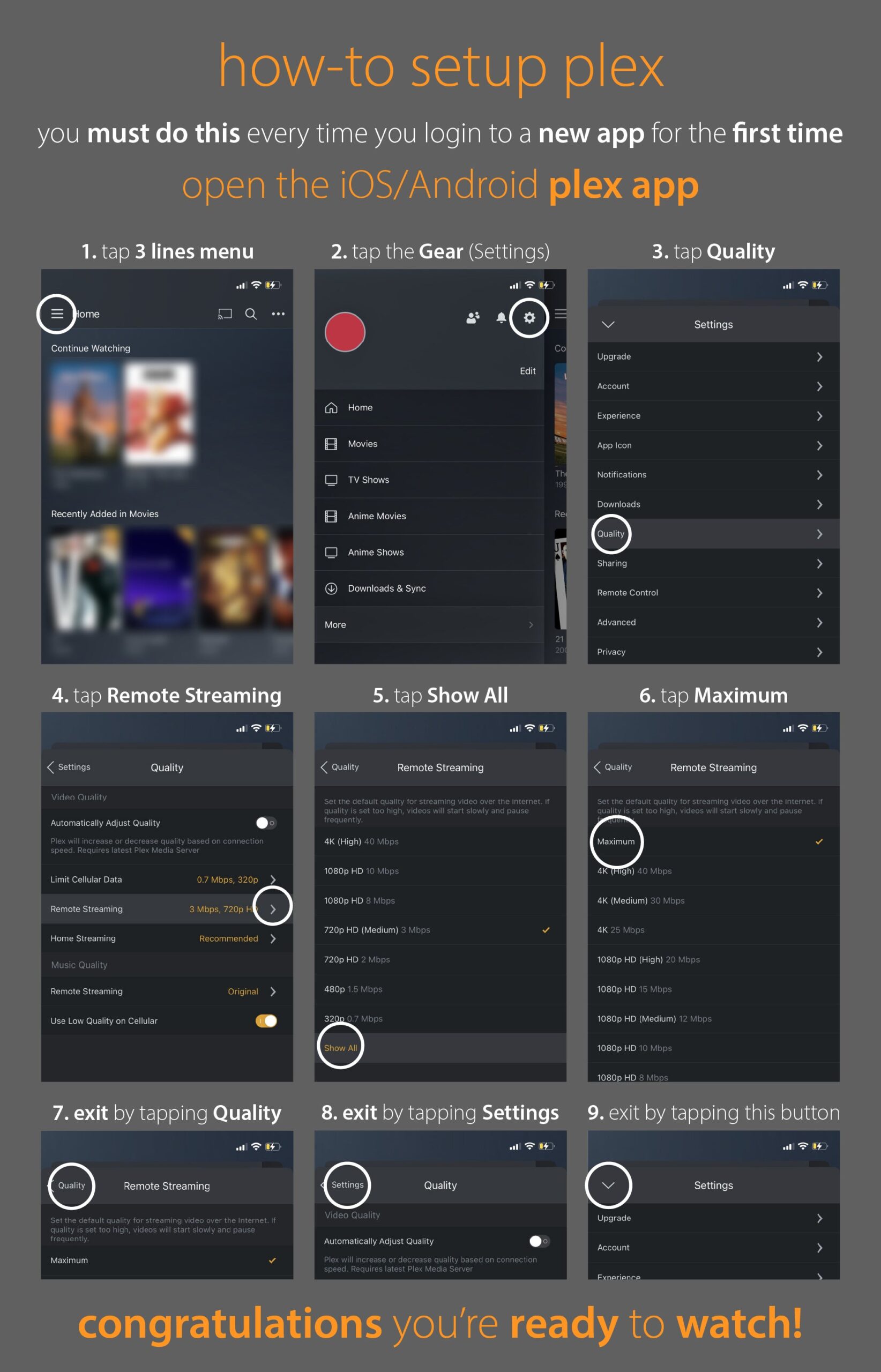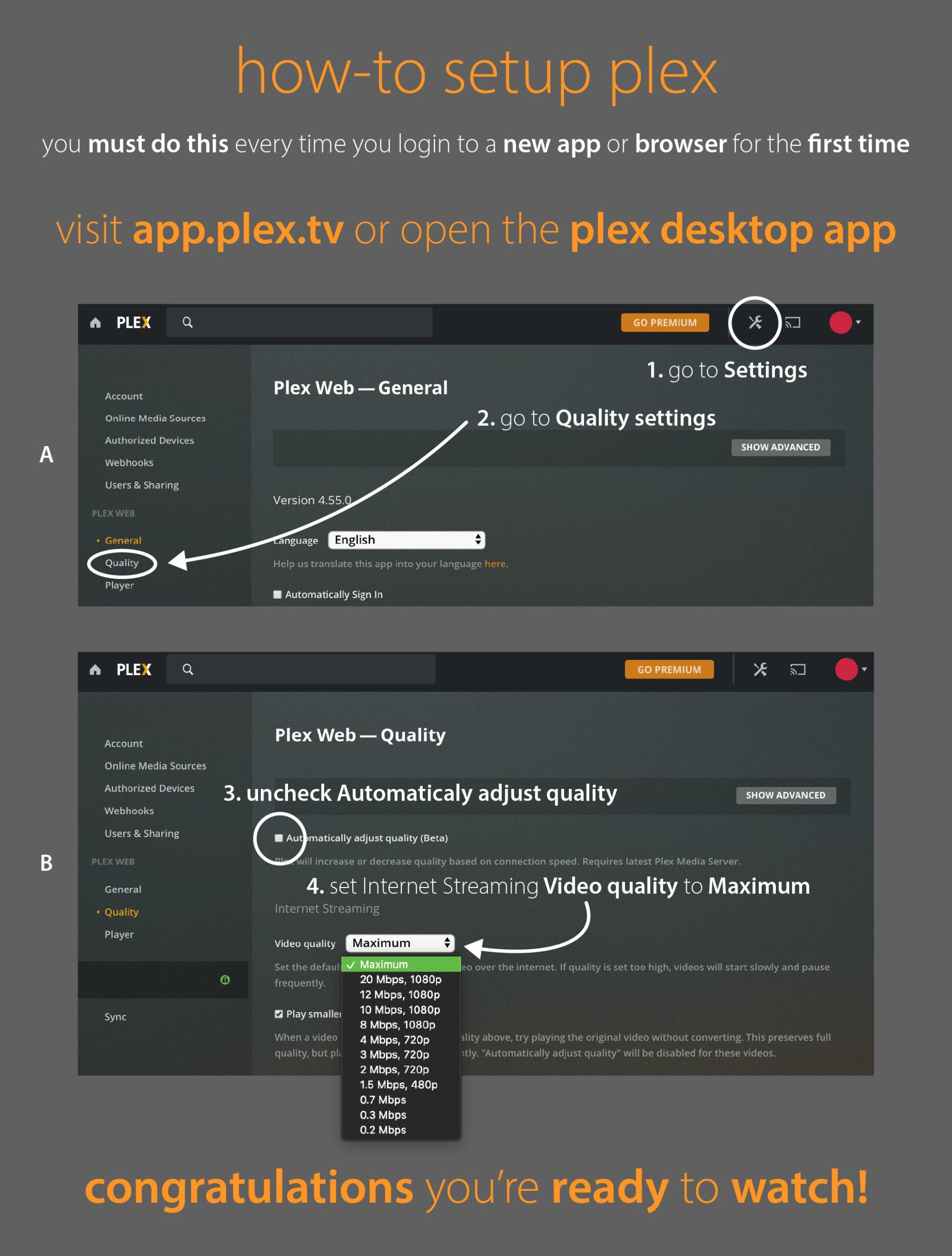Intro
By default, Plex limits the video quality you play from a remote server. What this means is Plex will take the original format and compress it. This does 2 things: Lower the video quality and increase server load. As a trade-off, lower video quality does mean less bandwidth usage. If you are on a limited bandwidth plan, you may want to leave this enabled. Increased server load is something we don’t want as it will ultimately result in a poor watching experience for you, the viewer.
To compress the video, Plex converts it to a new format “on-the-fly”. Also known as “Transcoding“. And while Plex is converting the video, it may result in you seeing the dreaded “buffering” notice during playback. Buffering occurs when the source (the Plex server) isn’t getting to the destination (you Plex app) fast enough. This can be caused by slow internet but it can also be caused by the conversion going slower than the playback. In other words, it’s playing faster than the server can convert it, resulting in a delay.
We can eliminate this delay by disabling conversion. Changing this setting allows the video to play in the original 1:1 format with no need to convert it. You get a better quality video with less buffering and the server doesn’t get overworked. Playing video back on Plex without conversion is also known as “Direct Play“. “Direct Play” are the best words you can see when watching a video on Plex.
Do this anytime you log into a new Plex app for the first time.